准备工作
- Ubuntu 16.04(with docker installed)
步骤
1. 安装必要的包
sudo apt install -y docker-compose apache2-utils curl
2. 创建相关目录
mkdir /docker-registry
mkdir /docker-registry/data
mkdir /docker-registry/nginx
chown root:root /docker-registry
cd /docker-registry
3. 创建 docker-compose.yml
nginx:
image: "nginx:1.9"
ports:
- 443:443
links:
- registry:registry
volumes:
- /docker-registry/nginx/:/etc/nginx/conf.d
registry:
image: registry:2
ports:
- 127.0.0.1:5000:5000
environment:
REGISTRY_STORAGE_FILESYSTEM_ROOTDIRECTORY: /data
volumes:
- /docker-registry/data:/data
执行docker-compose up, 就会看到一堆信息, 没有看到错误提示的话就是安装成功了.
4. 如果是在生产环境, 还是有必要让它保持后台运行
方案可以选择 systemd 或 supervisord, 这里提供 systemd 的方案
[Unit]
Description=Starting docker registry
[Service]
Environment= MY_ENVIRONMENT_VAR = /docker-registry/docker-compose.yml
WorkingDirectory=/docker-registry
ExecStart=/usr/bin/docker-compose up
Restart=always
[Install]
WantedBy=multi-user.target
5. 修改 Nginx 配置
# /docker-registry/nginx/regstry.conf
upstream docker-registry {
server registry:5000;
}
server {
listen 443;
server_name myregistrydomain.com;
# SSL
# ssl on;
# ssl_certificate /etc/nginx/conf.d/domain.crt;
# ssl_certificate_key /etc/nginx/conf.d/domain.key;
# disable any limits to avoid HTTP 413 for large image uploads
client_max_body_size 0;
# required to avoid HTTP 411: see Issue #1486 (https://github.com/docker/docker/issues/1486)
chunked_transfer_encoding on;
location /v2/ {
# Do not allow connections from docker 1.5 and earlier
# docker pre-1.6.0 did not properly set the user agent on ping, catch "Go *" user agents
if ($http_user_agent ~ "^(docker\/1\.(3|4|5(?!\.[0-9]-dev))|Go ).*$" ) {
return 404;
}
# To add basic authentication to v2 use auth_basic setting plus add_header
# auth_basic "registry.localhost";
# auth_basic_user_file /etc/nginx/conf.d/registry.password;
# add_header 'Docker-Distribution-Api-Version' 'registry/2.0' always;
proxy_pass http://docker-registry;
proxy_set_header Host $http_host; # required for docker client's sake
proxy_set_header X-Real-IP $remote_addr; # pass on real client's IP
proxy_set_header X-Forwarded-For $proxy_add_x_forwarded_for;
proxy_set_header X-Forwarded-Proto $scheme;
proxy_read_timeout 900;
}
}
重启服务使配置生效 sudo systemctl restart docker-registry
执行curl http://localhost:5000/v2/, 如果正常, 应该输出{}
6. 配置认证信息
cd /docker-registry/nginx
htpasswd -c registry.password mydocker
New password:
Re-type new password:
Adding password for user mydocker
修改 nginx 配置(删除相应行前面的注释)
auth_basic "registry.localhost";
auth_basic_user_file /etc/nginx/conf.d/registry.password;
add_header 'Docker-Distribution-Api-Version' 'registry/2.0' always;
重启服务使配置生效 sudo systemctl restart docker-registry
执行curl http://localhost:443/v2/, 会提示401 Authorization Required
把刚刚创建的用户名和密码加上会得到正确的返回结果
curl http://mydocker:123456@localhost:443/v2/ 结果是{}
7. 配置证书
cd /docker-registry/nginx
# 生成一个 root key
openssl genrsa -out dockerCA.key 2048
# 生成根证书( ComonName 写你的域名, 比如域名是 registry.abc.com, 这里就写 registry.abc.com)
openssl req -x509 -new -nodes -key dockerCA.key -days 10000 -out dockerCA.crt
# 生成 server key, 在 nginx 的配置ssl_certificate_key中引用
openssl genrsa -out domain.key 2048
# 申请一个新证书( ComonName 写你的域名, 比如域名是 registry.abc.com, 这里就写 abc.com)
openssl req -new -key domain.key -out docker-registry.com.csr
# 给证书签名
openssl x509 -req -in docker-registry.com.csr -CA dockerCA.crt -CAkey dockerCA.key -CAcreateserial -out domain.crt -days 10000
因为我们生成的是一个"自签名"证书, 所以是无法被其他证书发布机构认证的, 也就是必须让客户端强制信任该证书.
在宿主机上执行
cd /docker-registry/nginx
cp dockerCA.crt /usr/local/share/ca-certificates/
update-ca-certificates && service docker restart && service docker-registry restart
curl https://mydocker:[email protected]/v2/
# 结果应该是
{}
然后手工把自签名证书发布给需要的客户端,
scp dockerCA.crt [email protected]:/usr/local/share/ca-certificates
[email protected]'s password:
dockerCA.crt 100% 1302 1.3KB/s 00:00
在客户端上, 执行
update-ca-certificates && service docker restart
#test login to fresh created repository:
docker login https://docker-server.com
Username: mydocker
Password:
Login Succeeded
8. 在客户端上测试 container 的功能
docker run -it ubuntu # 从中心 library 下载并执行 ubuntu
#re-tag images DOMAIN-NAME/NEW-TAG
docker tag ubuntu docker-server.com/test-image # 给已有container重新打 tag
#push image to repository:
docker push docker-server.com/test-image # push 到新建的 registry
docker rmi -f docker-server.com/test-image # 删除本地镜像
docker pull docker-server.com/test-image # 从新的 registry 拉取镜像
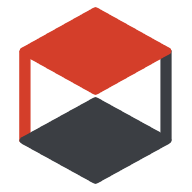
 黑客派
黑客派